With our lives rapidly migrating into the cloud and the distinction between online and offline becoming ever more blurred, I’ve become increasingly paranoid about the security and integrity of my data (maybe I’m just getting old!). There are two scenarios that worry me the most:
- My laptop is lost, stolen, or the hard drive becomes corrupt thus loosing all my documents, photos and music etc.
- One of my main online accounts (e.g. Gmail or Facebook) becomes compromised and abused by a malicious hacker
Even great utilities like Time Machine, which back up to an external hard drive, don’t cut it these days since it only solves about 25% of the problem. Aside from the usual advice about using strong passwords and backing up frequently, below are six useful tools and services which can provide security for both your files stored offline and your online accounts:
- FileVault (built into Mac OS X) – encrypts your entire hard drive on-the-fly making your data virtually impossible to access without the correct password (your computer wont even boot without it). Windows has something similar called BitLocker.
- Backblaze (from $3.95/month) – secure online backup that just works. All your data is encrypted and continuously backed-up remotely so that even if your house burns down (hopefully not) you wont have lost your data. CrashPlan is a good alternative.
- Truecrypt (free) – create a virtual encrypted disk within a file which can be mounted on your computer as an ordinary disk (like plugging in a USB drive). I use this in conjunction with Dropbox for my most sensitive files (e.g. banking info).
- Google 2-Step Verification (free) – protects your account even is your password is stolen by requiring a code generated on your phone every time you access your account (similar to online banking). It’s an extra step, but one that significantly improves the security of your Google Account.
- MyPermissions.org (free) – provides quick links to manage and cleanup which applications have permission to view/use your private information in various social networks (Facebook, Twitter, LinkedIn etc.). Sometimes surprising to see just how many random apps you may have approved.
And finally, whenever logging into your favourite sites be sure to make sure you’re using a secure connection which is usually indicated in your browser by a padlock icon next to the address. If not you can try replacing http with https at the beginning of the address to switch to the secure version (doesn’t work for all sites).
While all of the above doesn’t provide a perfect solution it should go some way to making your data and online identity a lot more secure. If you know of any other good services do let me know in the comments below.
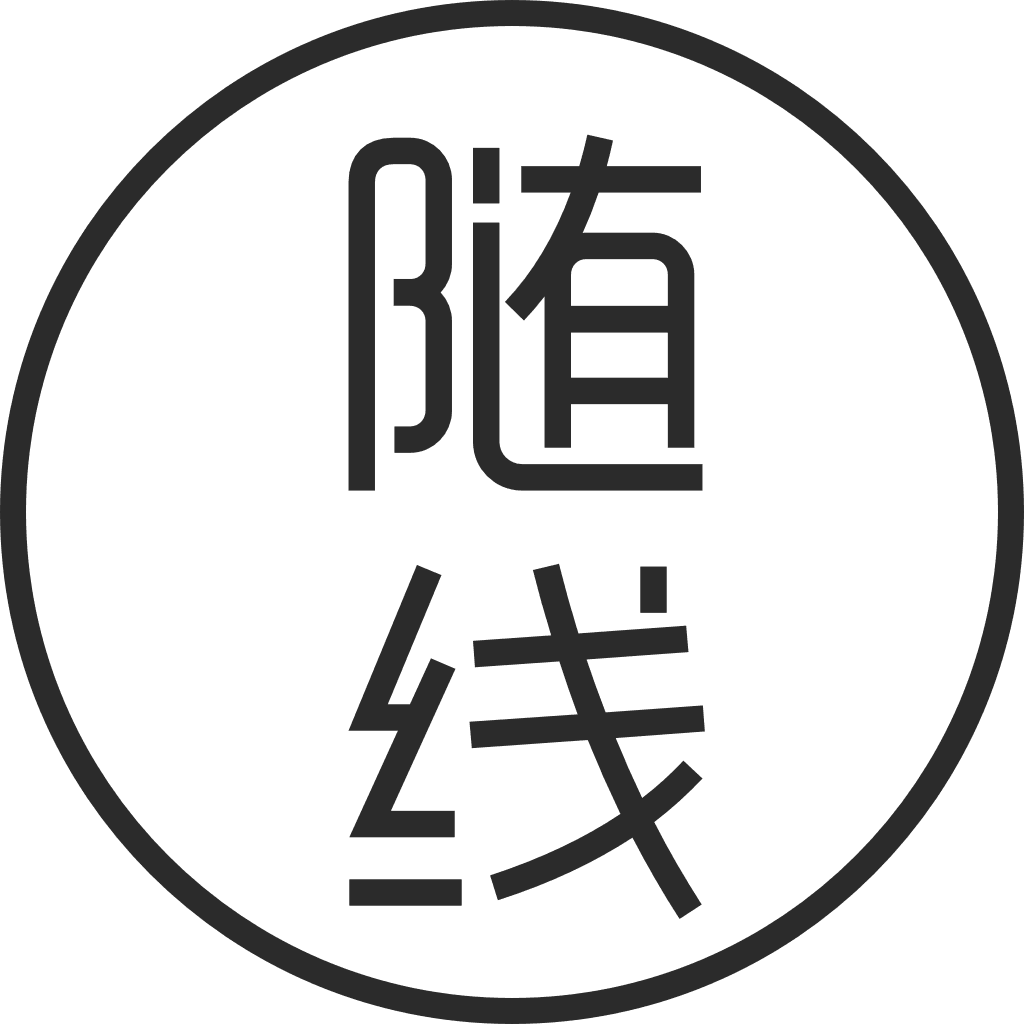

Reply